
Once, the term artificial intelligence (AI) seemed like something out of a science fiction film. However, it now plays a part in our everyday lives, assisting us with writing emails, responding to inquiries, summarizing notes, and much more. Gemini Flash 2.0, Google’s quick, intelligent, and user-friendly AI helper, is one of the newest technologies available in the AI space.
This post is for you if you’re wondering how to utilize Gemini Flash 2.0. Whether you’re a busy professional, student, or just someone looking to save time, you’ll find this advice to be easy to understand and useful.
To put it simply, what is Gemini Flash 2.0?
Let’s first examine what it is before moving on to how to use it.
Google’s AI model family includes Gemini Flash 2.0. Flash 2.0 is all about speed and efficiency, but some versions, like Gemini 1.5 Pro, are designed for complicated jobs and profound thinking. It’s made to provide you with quick, intelligent answers, making it ideal for real-time assistance on your computer, phone, or even in your preferred apps.
It helps you accomplish more with less effort and is compatible with Google products like Gmail, Docs, YouTube, Chrome, and Android.

Where Gemini Flash 2.0 Is Usable
Nothing additional needs to be installed in order to use Gemini Flash 2.0. Many of the tools you use on a daily basis already have it built in. Here are a few of the most typical locations for it:
Android phones, particularly the Pixel 8 and later models
Google Docs and Gmail (via the “Help me write” function)
Using the Gemini side panel, Google Chrome
Google App for iOS and Android
YouTube (to explore or summarize video content)
Apps from third parties utilizing the Gemini API
Let’s see how Gemini Flash 2.0 can be applied in each of these contexts.
Using Android Phones with Gemini Flash 2.0
Gemini Flash 2.0 might be your go-to assistant if you own a Pixel 8 or Pixel 8a or another Android phone with AI.
Actions to take:
Launch the Gemini App, which takes the role of Google Assistant:
Press and hold the power button (if enabled) or say “Hey Google.”
Press the Gemini symbol.
You can ask anything:
Try basic commands such as:
“Explain this article in brief.”
“Compose an email to thank you.”
“How will the weather be in New York the following week?”
“This text should be translated into Spanish.”

Make use of uploads, voice, or text:
Your instruction can be typed, spoken, or uploaded as files or photos for Gemini to examine.
Make Use of Screen Context
Gemini Flash 2.0 is able to comprehend what is displayed on your screen. Simply ask, “What is this about?” while looking at an image or webpage.
Using Google Docs and Gmail with Gemini
The AI turns become a real writing assistant at this point.
Within Gmail:
After launching Gmail, select “Compose.”
Press “Help me write” (the icon of the magic wand).
Put your prompt here:
“Write an email requesting a professional leave of absence.”
“Please respond politely to this message.”
Examine and revise the draft that Gemini recommends.
Within Google Docs:
Open a document, either fresh or old.
You can either type “@Gemini” or click the “Help me write” link.
Put in a prompt such as:
“Explain this document in brief.”
“This paragraph should be rewritten to sound friendlier.”
“Compose an outline for a blog post about advice for working remotely.”
Behind the scenes, Gemini Flash 2.0 rapidly creates text that you may utilize, modify, or expand upon.

Using Google Chrome’s Gemini
You may also access Gemini Flash 2.0 through Chrome’s Gemini side panel, which makes it simple to multitask and get answers while browsing.
How to Apply It:
Launch Google Chrome on your PC.
Click the Gemini icon (which resembles a star or glitter) in the upper right corner.
Where a side panel opens, you can:
Inquire about the website you are currently on.
Write a synopsis of the current page.
Simplify technical terms or translate information.
It functions similarly to a mini-assistant in your web browser!
Gemini’s use on YouTube
Indeed, you can even use Gemini Flash 2.0 to understand YouTube videos!
What you can do is as follows:
Recap videos: “Give me a brief synopsis of this video,” ask Gemini.
“What does this video say about climate change?” is an example of a search within the material.
Write scripts: Creators can seek assistance with creating video titles or writing screenplays.
Students, scholars, and content producers who wish to save time and quickly comprehend videos would find this ideal.
Gemini Flash Utilization in the Google App
Gemini Flash 2.0 can still be used via the Google App (available on both iOS and Android) if you don’t have a Pixel.
Actions to take:
Launch the Google App.
Press the search bar or Gemini icon.
Start your question by speaking or typing it.
Additionally, you can request summaries, translations, or assistance with creative writing, or you can post photographs.
Without requiring any additional tools or settings, this is one of the simplest methods to test out Gemini Flash.

Gemini Flash Utilization in Other Apps (via API)
Gemini Flash 2.0 is now accessible to developers and app users through Google Cloud’s Gemini API.
Thus, third-party applications can now use this AI for:
Bots for customer service
Tools for productivity
Applications for fitness and health
Intelligent gadgets
You’ll soon see this AI in more places as several apps begin to offer “Powered by Gemini” capabilities.
Advice for Making the Most of Gemini Flash 2.0
Here are some helpful hints to enhance your Gemini experience:
✅ Answer Prompts Clearly: The more detailed your inquiry, the better the answer. Instead of simply saying “Summarize,” for instance, use “Summarize this 3-page report in bullet points.”
Talk to Gemini in the same way that you would a helpful assistant by using natural language. It is able to understand informal speech.
✅ Pose Follow-Up Questions: You can continue the conversation if the initial response isn’t entirely accurate.
✅ Try Images and Files: You can ask Gemini to describe, revise, or summarize screenshots, PDFs, or photographs.
✅ Keep Up: As Google continues to enhance Gemini Flash 2.0, new features are frequently released. To obtain the most recent tools, keep an eye on updates.

Concluding remarks
Gemini Flash 2.0 is a potent AI assistant designed for everyday usage, not just a chatbot. In addition to being lightweight and quick enough to use on your phone or browser, it helps you write better, learn more quickly, save time, and maintain organization.
What’s the best part? To use it, you don’t have to be tech-savvy. Gemini Flash 2.0 is available to assist you swiftly, discreetly, and intelligently whether you’re writing an email, going over a document, or simply attempting to comprehend a video.
So feel free to give it a try. Begin modestly. Pose a query to it. Allow it to assist you in writing an email. Write a summary of that lengthy page. It gets more handy the more you use it.
With the help of Gemini Flash 2.0, welcome to the new era of commonplace AI.

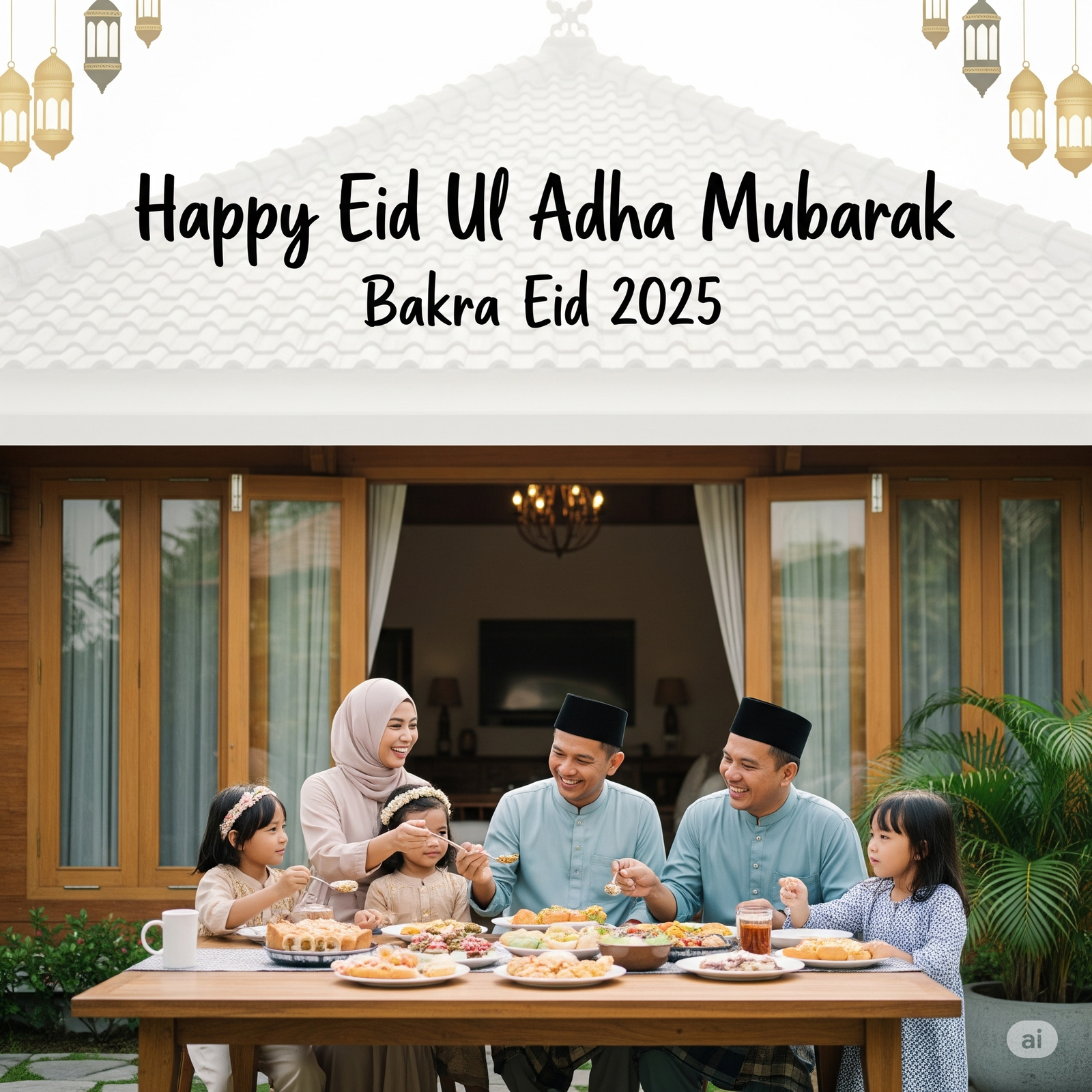









Leave a Reply